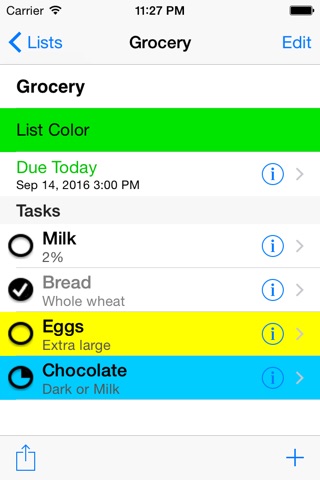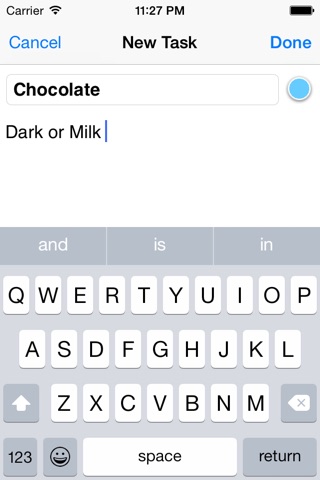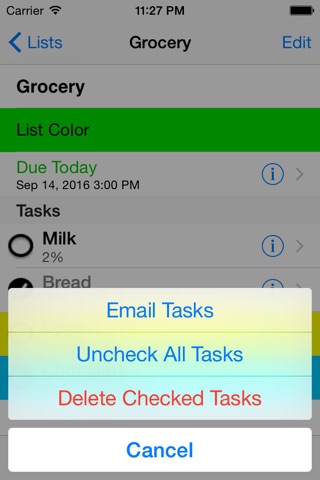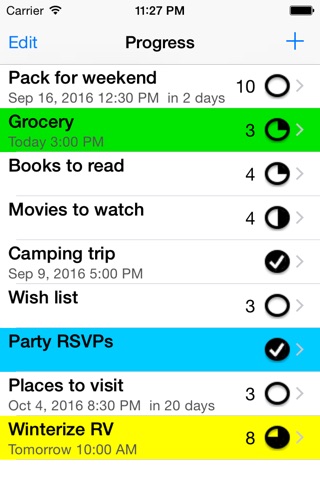
Progress is a simple app that allows you to organize items or tasks into lists you create that can be reused. Check the list and mark the progress of each task. Set a list due date that is saved to the Calendar.
Also available: 7 Progress - combines the features of the 7 Day and Progress apps into one simple and convenient app.
Features:
• Quickly add a list or task when it comes to mind
• Easy to use: see what needs to be done, do it, check it off
• Easy to manage: add, edit, reorder and delete lists and tasks
• Reuse a list by unchecking all tasks
• Quickly remove all checked tasks in a list
• Each list displays tasks and details
• Highlight a list by selecting a list highlight color
• Set a list due date that is saved to the Calendar
• Highlight individual tasks from a selection of 10 colors
• Each list displays:
• - a checkmark if the list is completed, or
• - the number of tasks remaining and the overall list progress
• Each task displays:
• - a checkmark if the task is completed, or
• - a pie icon indicating the task progress
• The Progress icon on the Home screen shows the number of unchecked items remaining for the current active list
• Task details detects addresses, phone numbers, events, links
• Lists and tasks are ordered manually
• Email a list with details
• Universal app compatible with iPhone, iPod touch and iPad
Uses:
• Use whenever task progress is needed
• Packing checklists for vacations, business trips or moving
• To-Do and task lists
• Grocery lists, shopping lists, wish lists
• Ideas, notes, projects, goals
• Assembly instructions
Instructions:
Lists:
• Add a list: Tap +, type the list name, tap Save.
• Select a list: Tap the list name.
• Delete a list: Swipe left over the list, and tap Delete.
• Reorder lists: Tap Edit, move list to new position, tap Done.
• Edit list title, due date: Select a list, tap Edit, make changes, tap Done.
• Edit list highlight color: Select a list, tap Edit, tap List Color, select color, tap Done.
• List can be reused by resetting all list Items.
• Number of tasks remaining is indicated beside each list.
Tasks:
• Add a task: Tap +, type the task name and details, select optional color, tap Done.
• Change task progress: Tap pie icon beside task name.
• DIsplay task details: Tap the tasks detail disclosure button.
• Edit task details: Tap the tasks detail disclosure button, tap Edit, type changes, tap Done.
• Edit task highlight color: Tap the tasks detail disclosure button, tap Edit, tap color button, select color, tap Done.
• Delete task: Tap Edit button, tap tasks deletion control, and tap Delete.
• Reorder tasks: Tap Edit button, move task to new position, tap Done.
• Email the list: Tap the Action button, tap Email Tasks.
• Uncheck all tasks: Tap the Action button, tap Uncheck All Tasks.
• Delete completed tasks: Tap the Action button, tap Delete Checked Tasks.